In today’s world, printers are essential tools. However, you may sometimes encounter issues where the printer fails to print, which not only wastes time but can also negatively impact your work efficiency. If you are wondering why is my Brother printer connected but not printing, then you are in the right place.
In this write-up, you will explore the main reasons behind the problem and effective methods to resolve this issue.
Reasons Why Your Brother Printer Is Not Printing
There could be several reasons why the printer is connected but not printing. Read ahead:
- If your printer is off, in sleep mode, or not plugged into a working outlet.
- The printer may not have an internet connection, it might not be connecting to the computer, or the USB cable might be loose.
- The printer might be low on ink or toner, or the ink quality might be poor.
- Make sure the printer is set as the default printer, as incorrect settings might prevent the document from printing properly.
- Outdated and incompatible printer drivers can cause problems and issues with your printer.
- If there are multiple documents to print in the queue, it might cause printing delays and even prevent the printer from printing.
How to Fix Brother Printer Not Printing Properly?
Read below to learn some methods that you can use to solve the problem of why is my Brother printer connected but not printing.
Solution 1: Check the Ink or Toner Level
If the Brother printer not printing clearly, start by checking the ink or toner level through the printer’s control panel or the appropriate software on your computer. If the ink or toner level is low, replace the empty cartridge with a new one.
- First, open the computer and enter the desktop or operating system.
- Power on the printer, wait for it to start, and fully connect it to the computer.
- In the Hardware and Sound category, find the ‘View Devices and Printers’ section and click on the printer icon.

- On the printer settings panel, hit Consumables Status or similar options.
- Under this option, you can see the remaining amount of toner.
Solution 2: Check the Paper Status
Open the printer’s paper tray and check for any paper jams. Gently remove any stuck paper and ensure it lines up properly in the tray. Also, check that the paper meets the printing requirements.
Solution 3: Check for Connection
Why is my Brother printer connected but not printing? This is a common issue and can be fixed by checking the connection, whether it is through a USB cord or wirelessly.
For Wired Printers
If you connect the printing system to the computer using a USB cable, simply disconnect the plug and allow the printer to cool down for 10 minutes before reconnecting the power cords. Also, check for a faulty wire or problem with the USB port you are using, and if any damage is found, try to connect to a different port.
For Wireless Printers
Wireless printer users must connect to the same Wi-Fi network. If they are connected but the printer isn’t printing, try restarting the router.
Solution 4: Update or Reinstall Drivers
If you are wondering how to fix your printer not printing issue,then you can try this solution:
- On the computer, open the Start menu and search for the Control Panel.
- In the Control Panel, change the View Method to Large icons and hit Devices and Printers.

- Next, hit the printer and scanner.
- After that, choose the printer you are using and then select the Delete Device option.
- Install the printer to begin this process, and hit the Start icon on the computer.
- Now, navigate to Settings and hit Printers and scanners.
- In the Printers and scanners section, click on Add a printer or scanner.
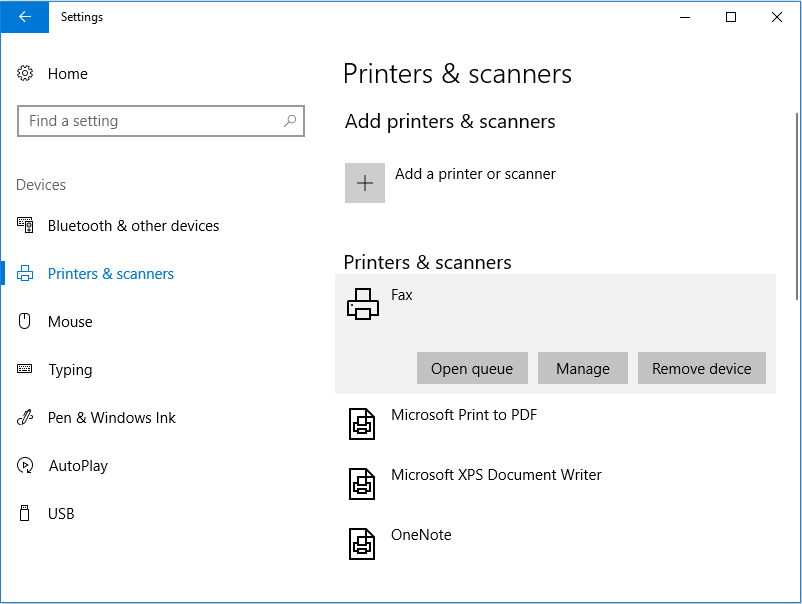
- Wait for the system to look for new devices.
- Once you get the list of printers, choose your printer from the list.
- Finally, click on the Add device option to add the printer.
Solution 5: Update Firmware
Outdated printer firmware can cause several issues related to your printer. Check the Brother official website for any firmware updates that are available and compatible with your printer model.
Summary
By reading this guide, you have learned about the common reasons why is my Brother printer connected but not printing, as well as the methods to resolve the issue. By following the methods described above, you can effectively resolve the issue of Brother printers being unable to print and enhance both the effectiveness and lifespan of the printer.
FAQs
Why Is Brother Printer Not Printing Despite Being Connected?
There can be various reasons why, even though the printer has an internet connection, it still does not print. Read below to know some of them:
- Check whether your printer has enough ink or not.
- Properly connect your printer to the Wi-Fi network.
- Update the driver or software to the latest version.
- Clear any print queue and paper stuck in your printer.
How Can I Fix Brother Printer Is Connected but Not Printing Issue?
Follow the below steps when your printer is connected but not printing:
- If you are connecting your printer using a USB cable, then make sure it is not damaged and loose. If you have a wireless connection, make sure it is stable.
- Uninstall the outdated drivers and reinstall the updated printer drivers.
- Clear and reset the print spooler.
- Adjust your settings to change the printer’s status from offline to online.
Why Is Brother Printer in Offline Mode?
If a message appears on your printer’s screen that is ‘connected but offline,’ then it means that there is an issue between the computer and the printer. Other reasons can include faulty connection, incorrect network settings, outdated printer drivers, or a power connection problem. Ensure that the “Use Printer Offline” option is not selected.